Step-1: Firstly If you created your live streaming application by editing the application configuration file (Application.xml) in a text editor, make the following additional changes to Application.xml so that the application can work with the Transcoder and then restart the Wowza media server:
<Transcoder>
<!-- To turn on transcoder set to: transcoder -->
<LiveStreamTranscoder>transcoder</LiveStreamTranscoder>
<!-- [templatename].xml or ${SourceStreamName}.xml -->
<Templates>${SourceStreamName}.xml,transrate.xml</Templates>
<Templates>${SourceStreamName}.xml,transcode.xml</Templates>
<ProfileDir>${com.wowza.wms.context.VHostConfigHome}/transcoder/profiles</ProfileDir>
<TemplateDir>${com.wowza.wms.context.VHostConfigHome}/transcoder/templates</TemplateDir>
<Properties>
</Properties>
</Transcoder>
Step-2: Then open wowza ui and select one by one old created app id and enable transcoder one by one.
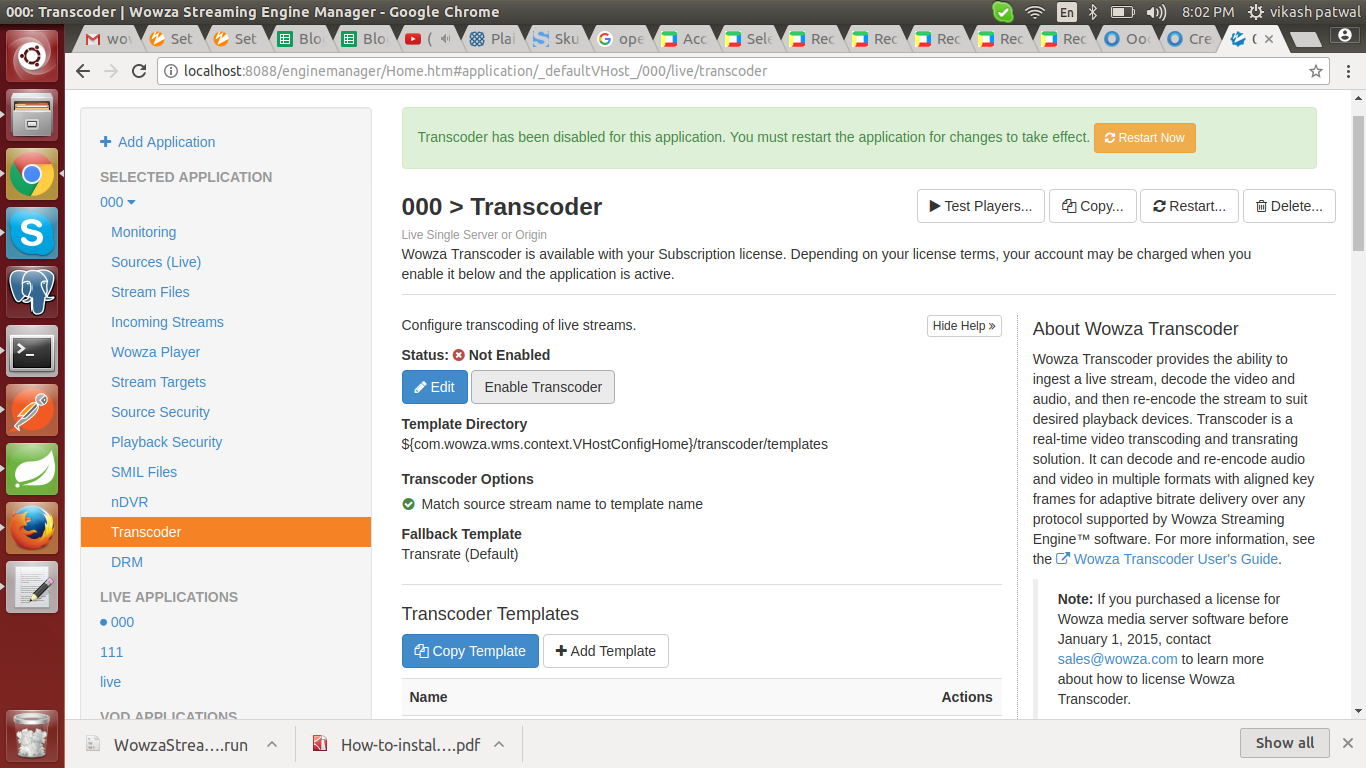
Step-3: After change in Application.xml file and create new app in wowza is already enable transcoder.

Step-4: Finally Connect Live Stream with Wowza and transcode in selected different flaver.
Thanks.
More From Oodles
Ready to innovate? Let's get in touch
Request for Proposal
Cookies are important to the proper functioning of a site. To improve your experience, we use cookies to remember log-in details and provide secure log-in, collect statistics to optimize site functionality, and deliver content tailored to your interests. Click Agree and Proceed to accept cookies and go directly to the site or click on View Cookie Settings to see detailed descriptions of the types of cookies and choose whether to accept certain cookies while on the site.











About Author
Vikash Patwal
Vikash Patwal is Masters in Computer Applications and good in Java , he is hardworking team player.