Importance of Grails asset pipeline plugin
Posted By : Ravi Kumar | 10-Jul-2014
In this blog we will know about importance of Grails Asset Pipeline plugin and how it is much better than standard resource plugin. And how to use this in our Grails Application.
The Grails Asset Pipeline is a plugin used for resource management. All static assets managed easily and enhance the process in grails application. Assets functions include assets processing and minification on compile for both CSS and JS files. Other libraries like coffeeScript.js, Ember.js, Express.js and Node.js can easily being compile their custom static assets.
Grails 2.4 automatically supports Asset pipeline plugin.
Advantages :
It is a replacement for standard grails assets resource plugin. Here are some very useful advantages
- Processing in development mode is faster
- Much faster startup time of application than resource plugin
- Debugging is much easier that resource plugin
- assets in a directory or its sub-directories calls with single line of code
- Much better support for minification of assets for both JS and CSS
- Minify assets and compile before WAR is built
- Reduced hanging up application boot time during file process
- Manifest and taglibs are much simpler
- Compression, minification, and cache-digests built in process with plugin, hence it reduced dependencies
How to use :
Add plugin in BuildConfig.groovy
plugins {
// plugins for the build system only
.
.
compile ":asset-pipeline:1.9.0"
.
.
}
Asset Pipeline automatically creates folders within grails app directory:
grails-app/assets/javascript, grails-app/assets/images, grails-app/assets/stylesheets
We have to put our asset resources within these directory. We can create our sub folders as per our requirement and include these into layouts.
Include Assets in Grais app views:
Main layout should only used single css and js files
<head> <asset:stylesheet href="application.css"/> <asset:javascript src="application.js"/> </head>
Development mode all CSS and JS will be include as individual tags. For other environment, bundling is enabled and can be forced also in development mode by using
grails.assets.bundle=true //enable bundling on development mode
During WAR build assets minified.By default this feature is enabled and to disable this feature, use
grails.assets.minifyJs = false //disable minification during WAR build
Debugging, reviewing and processing is much simpler and easier. During Grails application execution on localhost (development server) and production server application resources behaves in different way. On localhost all resources present as we calls and separate path generates. While after deployment of application, all CSS and JS file present in compiled and auto generated paths like application.css and application.js
For example : On localhost
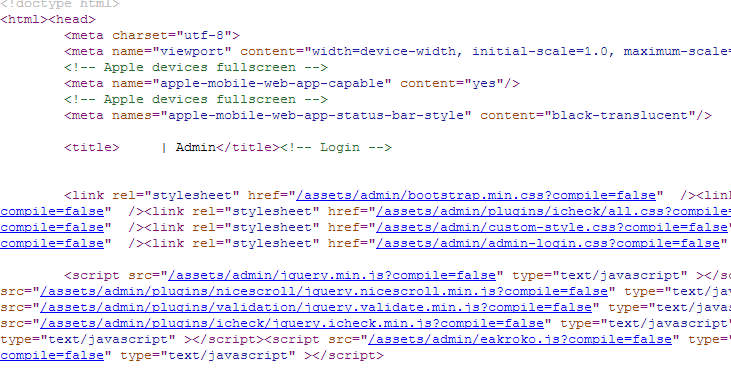
On production server
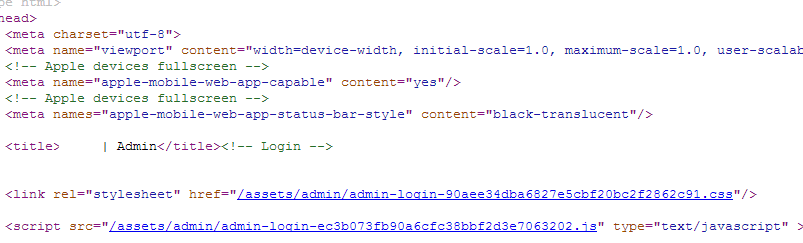
Manifest Settings :
Application.css
/* * This is a manifest file that will be compile into admin application.css, * which will include all the files from admin-css and its sub-directories. * * Any CSS file within this directory can be referenced here using a relative path. * * We're free to add CSS to this file and they'll appear at the top * of the compile file, but it's generally better to create a new file per CSS scope. * * */ /* *=require admin/bootstrap *=require admin/bootstrap.min *=require admin/bootstrap-responsive *=require admin/bootstrap-responsive.min *=require admin/plugins/jquery-ui/smoothness/jquery-ui *=require admin/plugins/jquery-ui/smoothness/jquery.ui.theme *=require admin/style * *=require admin/custom-style * *=require_self */
Application.js
/* * This is a manifest file that will be compile into application.js, * which will include all the files from mockup and its sub-directories related to * all front-end. * * Any js file within this directory can be referenced here using a relative path. * * We're free to add js to this file and they'll appear at the top * of the compile file, but it's generally better to create a new file per js scope. * * */ //=require less-1.7.3.min //=require spin.min //=require config //=require custom //=require common //=require_self
Directives
//= require //= require_self //= require_tree //= require_full_tree //= encoding UTF-8
- require : It includes single file into manifest
- require_self : It inserts the body of current file
- require_tree : It includes all files recursively and their all sub-directories in the path
- require_full_tree : It include all files from all plugins that contain relative path
- encoding : It sets preprocessor encoding
Page Specific Assets
Some pages will require more that what is required in the application.* asset files.
We could create page specific asset includes for these extra dependencies, but to simplify maintenance we will store all non homepage dependencies in a single set of additional files.
The following set of files should include all assets that are not needed for the homepage, but are needed for some non homepages.
- application2.css
- application2.js
- application2.head.js
We can conditionally include these in the main layout if we are not rendering a "landing page".
The layout is enhanced below to conditionally include the application2.* assets if the page does not have a meta tag with "isLanding" true.
layout.gsp
<!DOCTYPE html>
<html>
<g:set var="isLandingPage" value="${pageProperty(name:'meta.isLanding').toBoolean()}" />
<head>
<title><g:layoutTitle/></title>
<g:layoutHead/>
<%-- header assets --%>
<asset:stylesheet src="application.css"/>
<asset:javascript src="application.header.js"/>
<g:if test=${!isLandingPage}>
<asset:stylesheetsrc="application2.css"/>
<asset:javascript src="application2.header.js"/>
</g:if>
</head>
<body>
<div class="bodyContent">
<g:layoutBody/>
</div>
<%-- footer assets --%>
<asset:javascript src="application.js"/>
<g:if test=${!isLandingPage}>
<asset:stylesheetsrc="application2.js"/>
</g:if>
</body>
</html>
Body Content Pages
None of the view content gsp pages will include any css or js since that will be the responsibility of the Layout.
The Home Page must add the landing page meta tag to prevent including the application2.* assets.
home.gsp
<html>
<head>
<title>home</title>
<!-- include this tag on the Home page, or any other page considered to be a landing page. -->
<meta name="isLanding" content="true" />
</head>
<body>
...
...
...
</body>
</html>
In our GSP views reference images:
<asset:image src="mockup/catalog/65x98/04.jpg" />
Please share your views and comments if find here some useful things. To know more about this please contact our team [email protected]
Ravi Kumar
Cookies are important to the proper functioning of a site. To improve your experience, we use cookies to remember log-in details and provide secure log-in, collect statistics to optimize site functionality, and deliver content tailored to your interests. Click Agree and Proceed to accept cookies and go directly to the site or click on View Cookie Settings to see detailed descriptions of the types of cookies and choose whether to accept certain cookies while on the site.










About Author
Ravi Kumar
Ravi is a creative UI designer with experience and capabilities to build compelling UI designs for Web and Mobile Applications. Ravi likes Tech Quizes and playing Football.